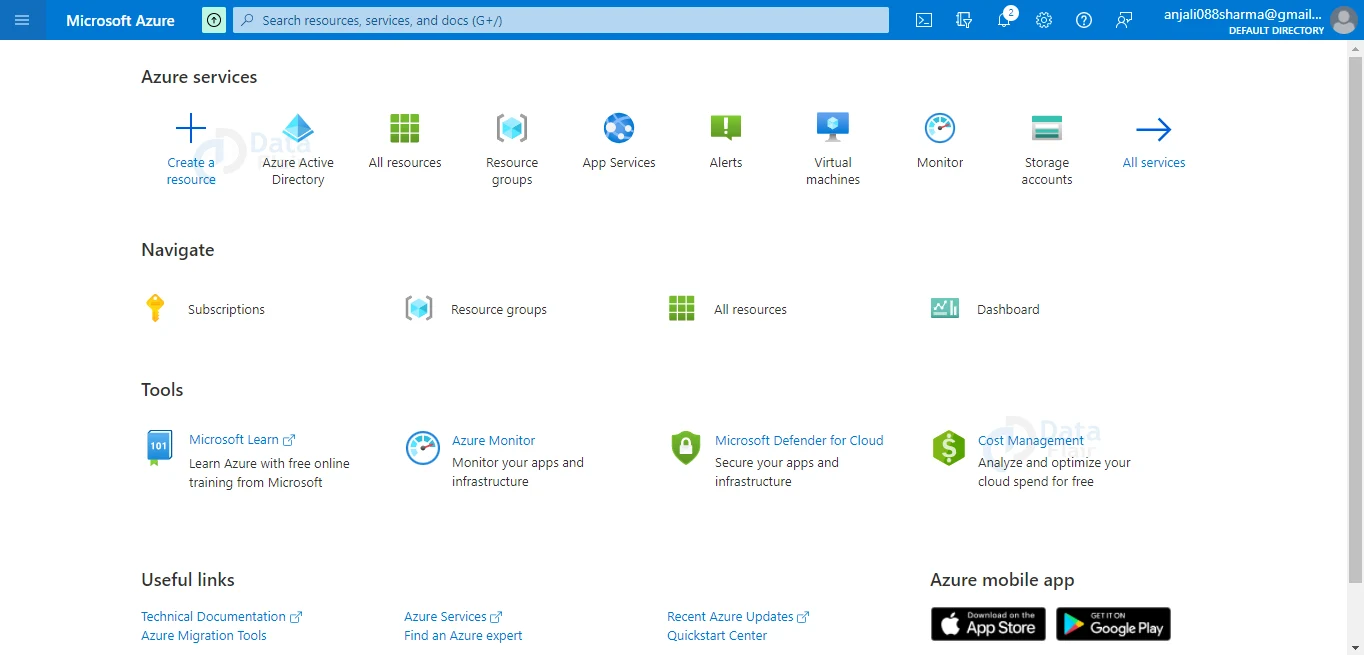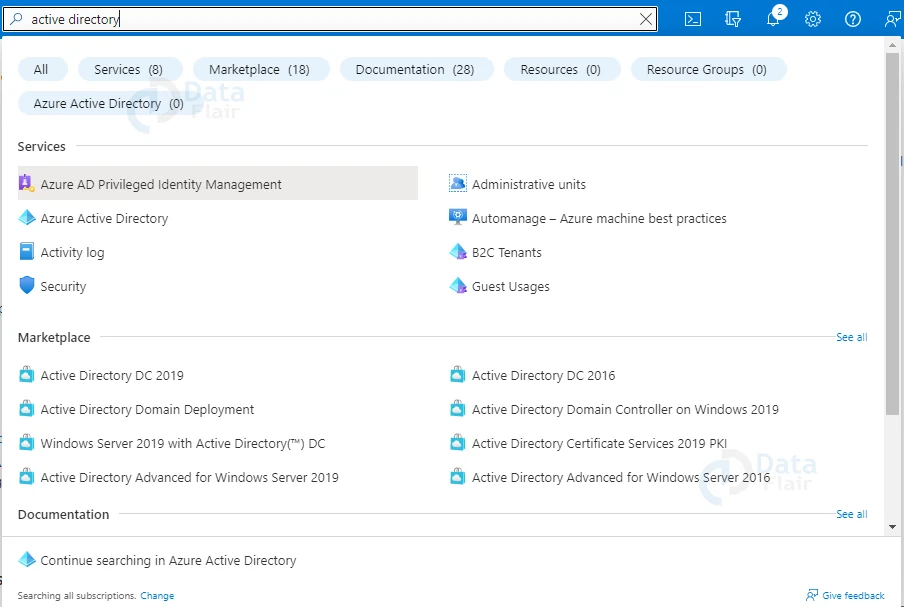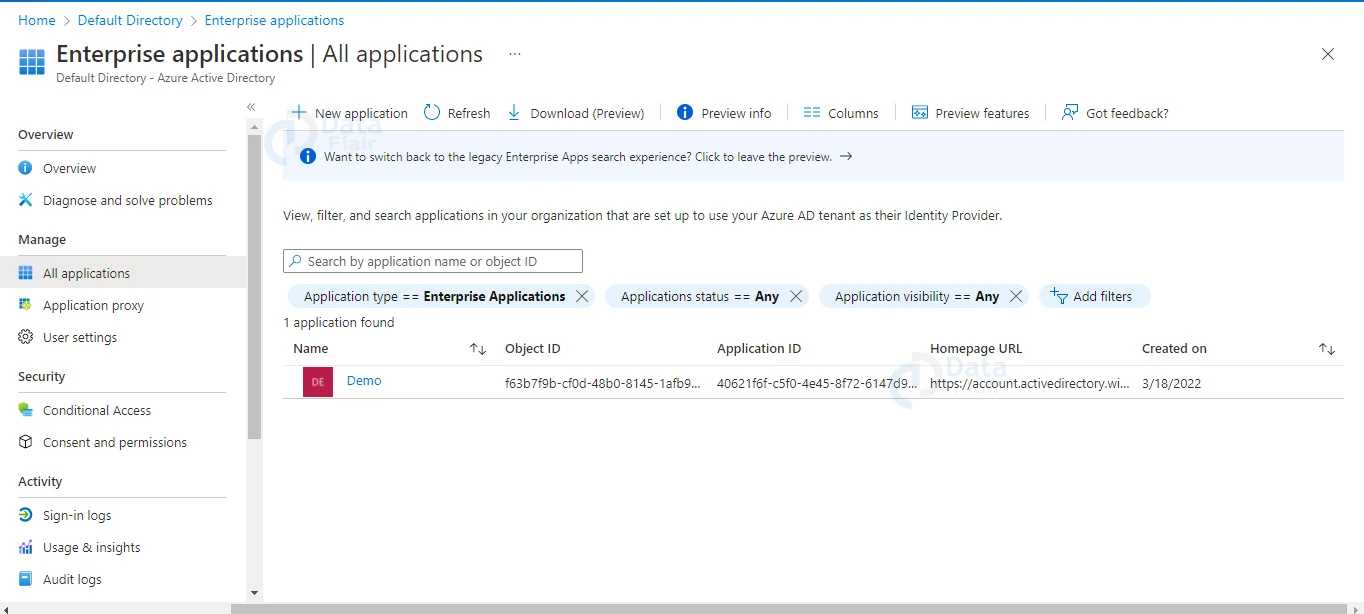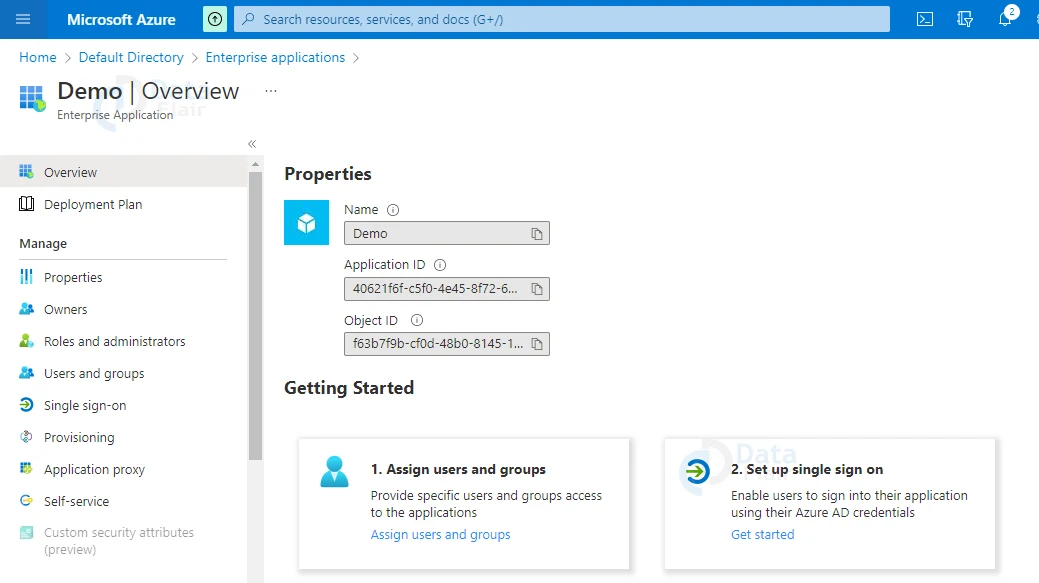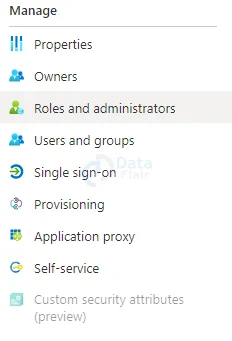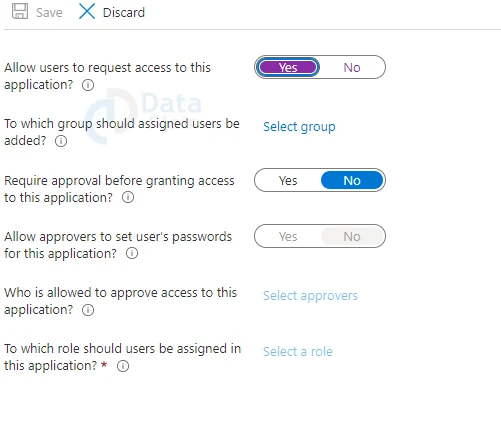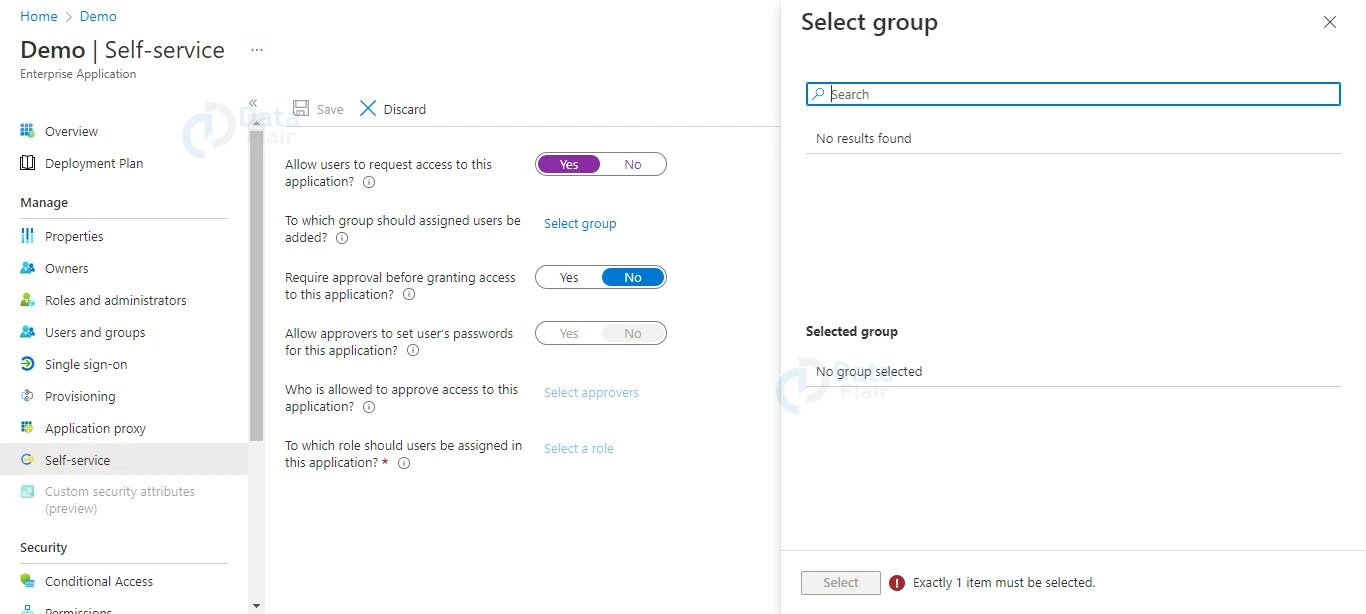Azure Self-Service Capabilities
Free AWS Course for AWS Certified Cloud Practitioner (CLF-C01) Start Now!!
FREE Online Courses: Elevate Your Skills, Zero Cost Attached - Enroll Now!
Today, we will be learning about the self-service capabilities that are available in Azure. These self-service capabilities help to minimize the workload of the administrator of an organization. Let us learn how it helps.
What are Azure Self-Service Capabilities?
The capacity to manage groups, user profiles and passwords are referred to as Azure’s self-service capabilities. These capabilities aid in the reduction of IT department costs and labor. It improves the user experience and eliminates the need to ask the administrator for rights.
Self-service features allow users to manage the aforementioned services without jeopardizing system security. Everything takes place in accordance with the organization’s policies.
Group Management
Let’s imagine a few people in a company want to form a group where they can communicate with one another for a set length of time.
Typically, individuals must request that an administrator form a group for them. However, in Azure Active Directory, anyone may form a group and invite others to join it without the need to ask the administrator. In addition, the group owner can transfer ownership of the group to another person on his own.
Password Management
Azure Active Directory provides services that allow users (client workers or application users) to manage their own passwords. End users can register for a password reset by themselves. This service also includes the ability for end-users to reset and change their passwords.
The administrators of Azure Active Directory have complete control over self-service capability policies. They can customize the policies to match the policies of their company.
They have access to reports on end-user password resets, changes, and other activities. Even after enabling self-service, administrators can monitor the user’s activity for account management purposes.
Organizations must subscribe to either the basic or premium version of Azure Active Directory in order to access this service.
How does self-service sign-up work in Azure?
The following example shows how a school’s self-sign up system works. Any organization with self-service programmes enabled in their tenant can use the same procedure.
- Students and faculty members have school email addresses, indicating that they are affiliated with your school. The email address [email protected], for example, may represent a University of Washington student.
- Students and professors visit our website and sign up for services offered by your organization, such as Microsoft 365 Apps for Enterprise, using their email addresses. They can also sign up for any of our other free services.
- We verify their email address, and they can immediately begin utilizing Microsoft 365, Power BI, or other services.
- You can see who has signed up for a subscription as the business admin by going to the Licensing page in the Microsoft 365 admin center and choosing the subscription. In this manner, you can see if your renter has any new or unrecognized service licenses.
- Use the AllowAdHocSubscriptions option of the Set-MsolCompanySettings PowerShell cmdlet to govern whether users can sign up for self-service subscriptions.
How to enable self-service application assignment in Azure?
Follow the below steps to enable Azure self service application assignment:
1: As a Global Administrator, log in to the Azure portal.
2: Select Azure Active Directory from the list or simply search for Azure Active Directory in the search bar.
3: Select Enterprise applications from the left navigation menu.
4: Choose an application from the drop-down menu. Start typing the application’s name into the search box if you don’t see it. Select the application type, status, or visibility using the filter controls, and then select Apply.
5: Select Self-service from the left navigation menu.
6: Set Allow users to request access to this application? to enable Self-service application access for this application. Set it to Yes.
7: Select the group next to which group should be assigned users to be added? Select a group before selecting Select. This group will be added when a user’s request is approved. When viewing the membership of this group, you’ll be able to see who has been authorized for self-service access to the application.
Note: If you have a premium subscription to Azure Active Directory then only you are allowed to create and add groups.
8: To finish, click the Save button at the top of the window.
After you’ve finished configuring self-service apps, users may go to their My Apps portal and click Add self-service apps to see which apps have self-service access enabled.
A notification is also displayed on the My Apps site for business approvers. When a user requests access to an application that requires their approval, you can send them an email.
Available self-service programs in Azure
The self-service programs that are currently available in Azure are listed below. As additional programs are added, this list will be updated.
1. Office 365 A1
Any student or teacher can sign up for free Office 365 using their school email address, which includes web-based Office programmes, 1 TB of OneDrive cloud storage, and SharePoint Online for class, team, and project sites.
2. Office 365 A1 Plus
Students and teachers who meet the requirements can sign up for Office 365 A1 Plus, which includes everything described above as well as Microsoft 365 Apps for business. Microsoft 365 Apps for Business is productivity software that is installed on your desktop or laptop computer and includes Word, PowerPoint, Excel, Outlook, OneNote, Publisher, Access, and Skype for Business.
3. Power BI
Users can display data, share insights, and interact in new and easy ways using Power BI.
If your company already has a subscription, you may notice licenses for “Power BI Pro Individual User Trial,” which gives users limited, free access to advanced features.
4. Rights Management Services (RMS)
RMS for individuals is a free self-service subscription for users in an organization who have been provided sensitive data secured by Azure Rights Management (Azure RMS) but whose IT department has not yet deployed Azure Rights Management (Azure RMS) or Active Directory Rights Management Services (AD RMS).
5. Microsoft Power Apps
You can handle organizational data in Power Apps by running an app that you or someone else generated and shared with you. Apps can be run on mobile devices like phones or through a browser by launching Dynamics 365.
You can make an infinite number of apps without having to master a programming language like C#.
6. Dynamics 365 for Financials
For small and medium-sized organizations, get a complete business and financial management solution. Starting on day one, Dynamics 365 for Financials makes ordering, selling, invoicing, and reporting easier.
7. Microsoft Dynamics 365 for Operations
Increase the pace with which you conduct business. Dynamics 365 for Operations’ comprehensive ERP capabilities provide worldwide scalability and digital analytics to let you expand at your own pace.
8. Microsoft AppSource
Microsoft AppSource is a marketplace for Microsoft cloud-based software-as-a-service business apps.
Hundreds of apps, add-ons, and content packs are available on AppSource to enhance the capabilities of Microsoft products such as Azure, Dynamics 365, Office 365, and Power BI.
9. Microsoft Partner Incentives
There are three categories of memberships available in the Microsoft Partner Network. Each type has its own set of advantages that might help your company develop.
Participate in the programme at the level that best matches your needs as you achieve your objectives to gain access to more perks and strengthen your relationship with us and other network partners.
10. Microsoft Business Center
Customers who have purchased through the Microsoft Products and Services Agreement can use the Microsoft Business Center (MPSA).
11. Microsoft Volume License Service Center
Licenses acquired under the Enterprise, Select, Education (Campus or School), Open Value, Open License, and ISV Royalty agreements are displayed in the Microsoft Volume License Service Center.
12. Minecraft Education Edition
Educators can engage and inspire every student to achieve more and kindle a passion for learning by using Minecraft as a classroom platform. Join a group of educators who are studying how to utilize Minecraft to help students reach their full potential.
13. Microsoft Stream
To promote communication, participation, and learning, upload and distribute videos within your organization.
14. Power Automate
Power Automate is a tool that allows you to create automatic workflows between your favorite apps and services in order to synchronize files, get notifications, collect data, and more.
15. Power Virtual Agents
Without the need for data scientists or engineers, Power Virtual Agents enables teams to effortlessly create sophisticated bots using a guided, no-code graphical interface.
Many of the primary challenges with bot creation in the business today are addressed in Power Virtual Agents. It bridges the distance between subject matter experts and the bot development teams, as well as the time it takes for teams to recognise an issue and update the bot to fix it.
16. Azure AD B2B
Business-to-business (B2B) collaboration with Azure Active Directory (Azure AD) allows you to invite External Users (or “guest users”) to use your paid Azure AD services.
Some capabilities are free, but you can invite up to five guest users for each Azure AD edition license you possess for an employee or a non-guest user in your tenant for any paid Azure AD functionality.
Features of Azure Self-Service
1. Self-service security groups
How many IT managers wished they could have gotten all of their AD security groups under proper, delegated administration — only to discover that the horses had already bolted? There are just too many haphazard groupings and group assignments… So, where do you begin?
You can start over once you’ve moved to the cloud. You can create a group structure and assign appropriate ownerships for delegated authority. Your effort is already done, and you can focus on more significant problems as these are rolled out to give rights (like SharePoint online) and other features.
2. Self-service application management
Owners of important data or those paying for licenses, such as departmental managers, are the best persons to select who should have access to which application. The application can be requested by users, and the chosen owners can make the final decision. You’ve delegated application availability to the proper level, allowing the IT staff to spend more time checking out the newest exciting gadget. However, it isn’t as comprehensive or as important in terms of security as my first choice.
3. Self-service password reset
Everyone’s favorite, without a doubt! And the financial benefits are well-documented. But it’s no longer as new and shiny as it once was. That’s why we have positioned this popular feature at Number Three.
4. Self-service distribution lists
Without needing to go via IT, you may create and manage distribution groups.
5. Self-service licensing
Okay, so it’s not quite a direct feature, but groups can be used to assign AADP and other licenses, and those groups may be placed under delegated self-service administration with delegated authority from the group owners. Ascertain that licenses are issued by those who paid for them. And if it’s expanded to Office 365 licenses, it could have to rise in the rankings.
Conclusion
Self-service sign-up makes it easy for users in your company to join up for Microsoft’s online services. This sign-up process is referred to as “self-service sign-up” since your users can join up for premium or free services without requiring you to take action on their behalf.
Did we exceed your expectations?
If Yes, share your valuable feedback on Google