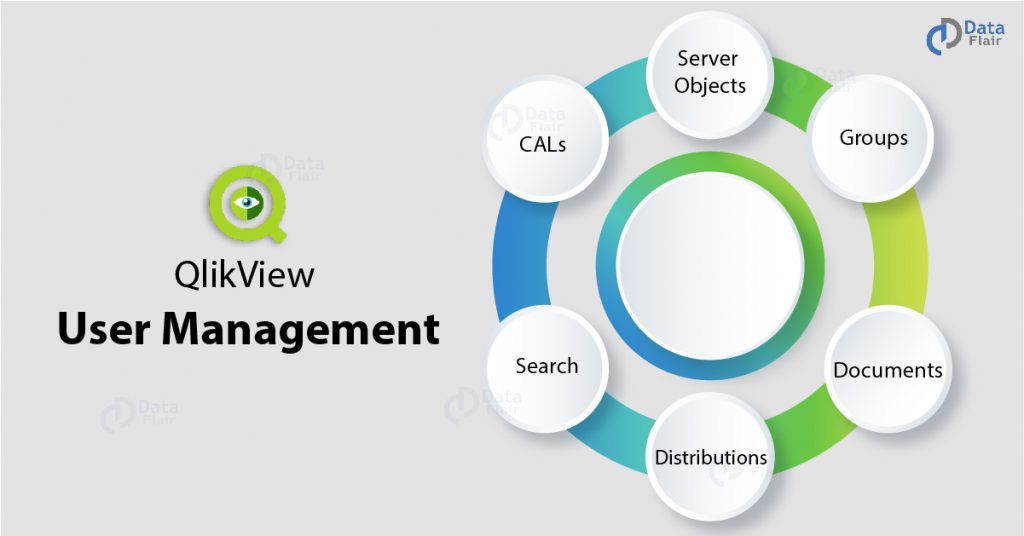FREE Online Courses: Knowledge Awaits – Click for Free Access!
The QlikView management console (QMC) is responsible for administrative tasks for QlikView. The QMC user interface contains several pages and tabs such as Status, Documents, Users, and System.
In this section, we will discuss the QlikView User Management and Users tab section provided in it. We will learn how will QlikView users and clients manage in the QMC through User Management section in QlikView.
What is QlikView User Management?
The Users tab has got two sections,
- User Management section
- Section Access Management section
From the QlikView User Management screen, you can search for or access any configured user from the repository and directories.
You get to manage the CAL assignments, server objects, group memberships, and other collaboration activities. However, you can only manage the users and not add/delete/change them from here.
Whereas, in section access management, you can manage and configure the tables for section access. Let us dive deeper into the user management section.
QlikView user management section is divided into two sections primarily. On the left half is the search section where you can search for the users and directories, while on the right you get to see all the details about the CALs, documents, groups etc.
1. CALs
The CALs tab shows information related to the Client Access Licenses assigned to authenticated users. CALs are assigned to users for accessing a user document or a server. The information provided on this tab can be viewed or removed.
Basically, any CAL to user association information is shown here.
There are different functions and details about user CALs on this tab. Let us take a quick look at what are they responsible for.
- The User Name section shows the name of the current user and path.
- The Type section shows the type of CAL of the current user. There are typically two types of CALs; Document CAL and Named CAL (server name).
- Last Used (UTC) shows the timestamp of the sever activity by the current user.
- Expiration (UTC) shows the status of CAL-to-user association. If such an association is inactive or not been used in the last 7 days, the association gets deleted automatically. Also, any current or recently used association will be marked for deletion i.e. it cannot be reused and will be deleted as soon as the fixed period (7 days) expires. You can perform actions such as Delete or Undo delete after the Quarantine Until (UTC) has passed or before the UTC is to pass, respectively.
- Source section shows the name of the server or user document.
2. Server Objects
In this tab, you can see all the detail to the server and its objects to its current user connects. A user can view and/or remove the server objects from here. The details shown in this tab are:
- Server ID
- Server object type
- Shared (whether the server object is shared or not)
- Document name (name of the document where the object is residing)
- Owner (name of the owner of the server object)
You can also delete an object or undo a deleted object.
Also, you can set the number of entities per page for the current section access table. In the Manage User section, you can manage users by setting the default scope of a directory, search users and groups, view the search results, view selected users, and add (Add>)/delete (<Delete)/delete all (<<Delete All) users.
3. Groups
The Groups tab shows the information of all the groups that the current user is a part of. In this tab, there is a section called Group name which is divided into a left and a right pane.
The left pane displays the name of a directory group that the current user is a part of. Whereas, the right pane displays names of all the existing QlikView groups. There is a tick in front of the groups’ name of which the current user is a part.
4. Documents
Documents tab displays the details of all the user documents and source documents that the current user is has got access for. On the left pane, we can see the names of user documents and on right pane names of the sources documents.
5. Distributions
The distribution tab displays information related to the distributions that the current user is a recipient of. There are several sections in the tab.
- Task Name: Here, we can see the name of the task. You can click on the name to edit the task.
- Match: There are two types of criterions for the access type of distributed documents. The current user can select one criterion of the two. First is “All Users” which grants anonymous users (authorized), access to the distributed documents. And the second is “All Authenticated Users” which only grants access permission to authenticated users.
- Distributions: The info such as a name of the distribution server can see here. You can also delete/remove a configured server from the list through the delete icon.
6. Search
There is a prominent search functionality in the user management section in QlikView. You can in the Microsoft Active Directory or any available directory or search for users in specific using login names (e.g. PMathews) or the whole account names (e.g. Patricia Mathews).
The search is not case-sensitive, and you can use characters/operators such as asterisk “*” and semicolon “;”.
Summary
Hence, we saw how to manage users by QlikView user management: CALs, Groups, distribution, documents, search, and server objects.
We hope our explanation was useful to you. Please share your feedback with us. Surely we will get back to you!