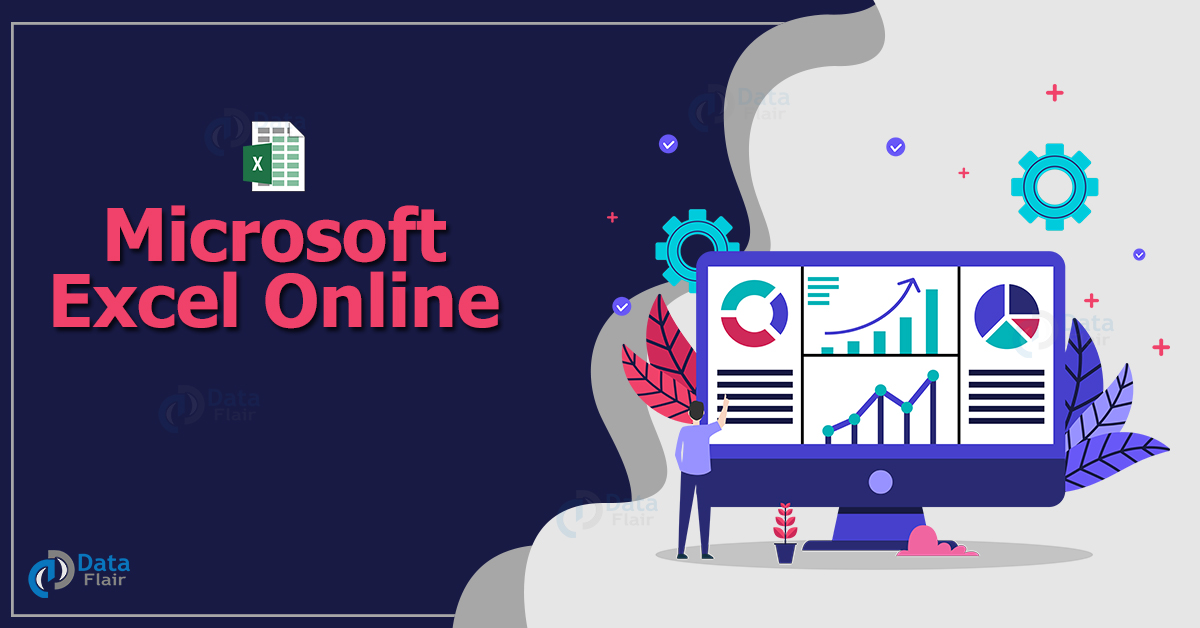FREE Online Courses: Click for Success, Learn for Free - Start Now!
What is Microsoft Excel Online?
Microsoft Excel online version contains the functions, charts, pivot tables, and more that the user can expect from the worksheet. It is also the same as google sheets, it lets the user participate with others in real-time, collect information and solutions in an online survey and perform analytics with the excel functions.
Microsoft stands out as an industrial spreadsheet program application, written and distributed by Microsoft for Microsoft Windows and Mac systems. Microsoft Excel is a software and a programming tool capable of performing calculations, analyzing knowledge, integrating and desegregating the information from completely different programs.
How to use Excel Online?
There are two methods to use Excel Online:
Step 1: Click on the link and choose Excel.
Step 2: The user can either enter the sign-in details or sign up for free and can create a spreadsheet.
Step 3: Click on the + button from the left sidebar and select the spreadsheet option.
Step 4: Excel Online opens the workbook in another tab.
Technology is evolving rapidly!
Stay updated with DataFlair on WhatsApp!!
Step 5: The user can add, edit the excel sheet.
Step 6: After editing the file, the user can save the file in one drive using the Save As Option.
Excel Online Features
1. Conditional Formatting
Excel Online supports conditional formatting and to access the conditional formatting online, select the data range from the sheet, go to the home tab and choose Conditional Formatting.
2. Surveys
To create a survey in Excel Online, click New and select Forms for the Excel.
Next, name the Survey, and select the Create option.
Now, choose “Add Question” to add the new question to the survey. The user can choose the question type such as Choice, Text, Rating, or Date questions.
After forming the questions, click on the “Preview” at the top of the window to see how the survey will look on the system, and then click the “Submit” button.
3. Install Add-ons
Excel online is feasible for many add-ons. To find them, go to insert and choose the office add-ins option. The user can choose an add-on by category or by name and then the user has to click on the add button. After installing, the user has to click on the start button to use add-ons.
4. Share the Spreadsheet in Excel
Sharing the spreadsheet is similar to Google Docs, the user can share the Excel files with other users and can let the other users edit or view the data. Within the sheet, click on the “Share” button at the top right corner and a pop-up appears, the user can either choose “Edit” or “View” permissions and then can develop the network to share it with anyone.
5. Leave a Comment in Excel
Let’s assume that the user has created an Excel sheet with a coworker, and the user wants to say something about a particular data such as its format. To convey this to the other user, the user can use the comment within the spreadsheet.
To add the comment, select a cell, right-click on it and select “Insert Comment.” The user can also reach out to the comment option under the insert tab.
Advantages of Microsoft Excel Online
- The user can sign up and start working on it.
- It’s easy to save it in one drive and the user can share it to other users also.
- It also has many built-in functions and it helps the user to analyze their data efficiently.
- It also stores the data in the form of a table with rows and columns.
Disadvantages of Microsoft Excel Online
- It is slow in execution and not always secure to work online.
- The user might face some space limit if they are using huge datasets.
- There might be a loss of data while the file is split into smaller files.
- There are also risks and high chances of viruses attacking the files easily.
Things to Remember
- Maintain a secured connection and make sure the internet connection is available until the file process is done.
- Make sure the file is saved in one drive for accessing it again.
Summary
From this article, we have learnt how to access the Microsoft excel online and how they differ from google sheets. We have also come across a few excel online features such as comments, add-ons, surveys etc. The primary objective of using an online sheet is that multiple users can view or edit the sheet at a time.