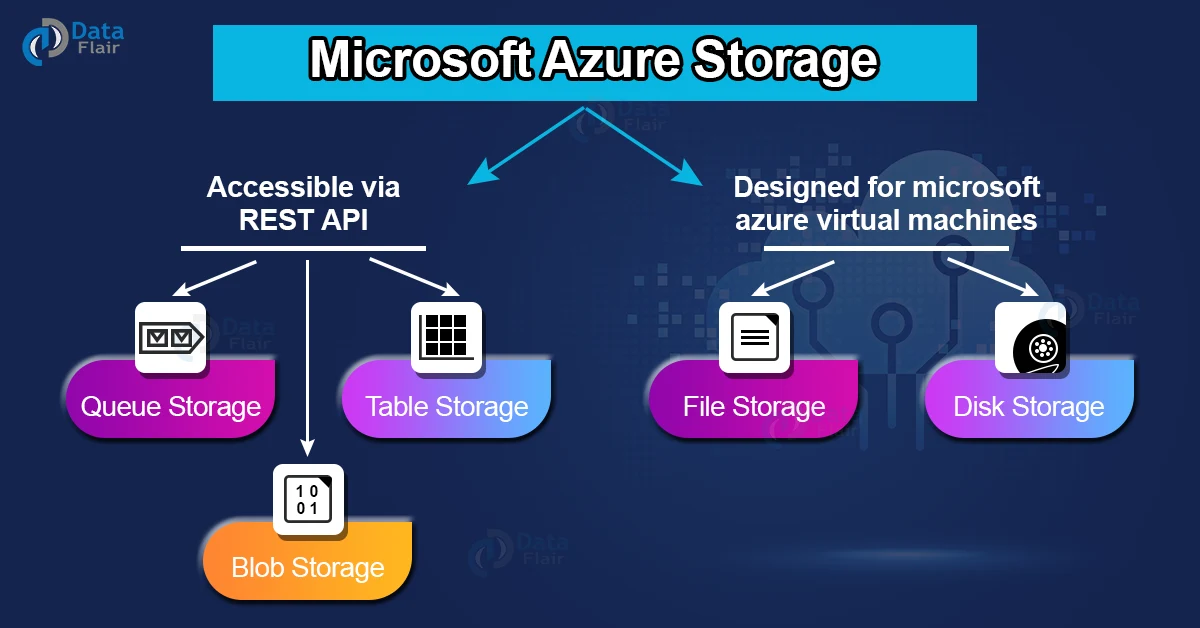Free AWS Course for AWS Certified Cloud Practitioner (CLF-C01) Start Now!!
FREE Online Courses: Transform Your Career – Enroll for Free!
Cloud Technology is popular for its storage solution and thus for the users choosing appropriate storage solutions is a crucial role. Because it is the location where the users store their crucial data and sensitive data, Microsoft Azure storage services are never restricted to in-house; there is a continuous expansion to resolve the daily challenges.
There are many storage solutions offered by Microsoft Azure so one should choose the solution appropriately and ensure that the data is residing at the right location. Let’s learn more about Microsoft Azure Storage.
Azure Storage Solutions
Microsoft Azure offers a wide range of storage solutions. Below we have mentioned the list of storage solutions offered by Microsoft Azure. They are as follows:
1. Azure File Storage
Azure File Storage system allows the users to easily set up highly available network files which can be accessed by using standard Server Message Block (SMB) protocol.
It means that the user can create several virtual machines and then share the same files with both read and write access.
The user can also read the files by using the REST interface or with the help of storage client libraries.
2. Azure Blob Storage
Azure’s famous Blob storage service is mainly used by people to store a massive amount of unstructured data.
If we discuss unstructured data it means music, text, video etc. Microsoft’s Blob storage is used to showcase the data publicly or it can be used for storing the data securely and privately.
The users can read their data with the help of public storage accounts without any additional settings.
Technology is evolving rapidly!
Stay updated with DataFlair on WhatsApp!!
For reading the data from a private storage account one should configure the shared key or a shared access signature (SAS).
3. Azure Queue Storage
Azure’s Queue service is mainly used to store and retrieve the messages. The size of queue messages can be up to 64 KB size and the azure queue can have millions of messages.
Basically, queues are used to store the messages list and process asynchronously.
4. Azure Table Storage
Azure’s Table Storage has been updated and now it comes under Azure Cosmos DB. It is a popular service that is used to store NoSQL data in Azure. It provides a key or an attribute along with a schema-less design.
As the Table storage is schemaless. It is also the user’s favorite as it is easy to adapt the data as per the requirements.
Along with that, Azure’s table storage data is very quick and cost-effective for various applications and it is also lower in cost as compared to the traditional storage solution.
The user can store their flexible datasets such as books, information and other metadata, also they can store multiple entities in the table.
User’s storage can consist of multiple tables depending upon the storage account limitation.
5. Azure Disk Storage
Azure Disk Storage is a virtual hard disk (VHD). In simple words, it is a physical disk that is located on-premises, but this disk is virtualized.
These disks are stored as page blobs which are known as random Input-Output objects. It is known as managed disk because it adds an abstraction over the page blobs, blob containers and the storage account.
Azure Storage Account
Azure Storage account has all the Azure Storage data objects such as
- Blobs
- File Shares
- Queues
- Tables
- Disks
Azure’s storage account offers a unique namespace for Azure Storage data which can be accessed globally from HTTP or HTTPS. Data in this storage account is durable also, it is highly available, secure and scalable.
How to Secure Azure Storage Account
Microsoft Azure Active Directory (Azure AD) integrated with blob, queue and table data
Microsoft’s Azure Storage will support authentication and authorization by using Azure AD for Azure’s Blob and Queue services with Azure RBAC.
a. Microsoft Azure Active Directory (AD) authorization over SMB for Azure files
Microsoft Azure File will support identity-based authorization on SMB with Azure Active Directory Domain Services (Azure AD DS) or with the on-premises Active Directory Domain Services.
Windows Virtual Machines are capable of accessing Azure file shares by using Azure AD credentials.
b. Authorizing by using Shared Key
Microsoft Azure shared key capable of supporting Blob, Queue and Tables. The clients use a shared key authorization pass which includes a header with every request which is essential for signing and using the storage account access key.
c. Authorizing with shared access signatures (SAS)
The shared access signature which is also known as SAS is a string that consists of a security token. This token can stick with the URI for the storage resource. The security token will encase the controls such as permissions.
d. Anonymous Accessing in containers and blobs
In Azure, a container and its blobs can be publicly available. If the user specifies that the container or blob is public then everyone can read it and there is no requirement for any authentication.
How to Create Azure Storage Account
Follow below steps to create Azure Storage Account:
1: Firstly, the administrator should sign in to their Azure account and then search for “Storage” inside the “Data Services” section.
2: In the second step the administrator must click on the “Create” option according to their requirement.
Now, the administrator will notice some options in the dropdown section of “Replication”. It means a local copy of the data will be taken so that it becomes durable and available to the students quickly.
It can also be retained if there is a hardware failure. Now, let us have a look at the following options. They are as follows:
a. Locally Redundant Storage
Locally Redundant Storage means a copy of the data will be created inside the same region where the storage account is made.
There will be three copies of every request that is made against the data which is stored inside every domain.
b. Zone-Redundant Storage
In Zone-redundant storage the copies of data sets are built over distinct facilities and they can be inside the same region or across two regions.
The key benefit is that if there is any failure at one facility the administrator can still retain the data. Total three copies of the data will be placed.
The second advantage is that the administrators can read the data from the secondary region. But, the administrator of an organization should always remember that this service is only available for blob storage.
c. Geo-Redundant Storage
In Geo-redundant storage, the copy of data is made in a different region which means that if there is any failure in the entire region the administrator can still easily retain the data. In this case a total of six copies of data is built.
d. Read-Access Geo-Redundant Storage
In the Read-Access Geo-Redundant Storage, the administrators are authorized to read the data from any other location even if the data kept inside the primary location is not available for the users.
In this scenario a total of six copies of data is created and its main advantage is that the availability level of the data is maximized.
Note: The administrator should remember that the pricing range is not the same for every replication service. The local Redundant replication option is the cheapest service on the list.
Generating Access Keys
Access key is used to authenticate access to the storage account. Two access keys are provided to access the account without interrupting it, in case, one key has to be regenerated.
To get the Access Keys, click on ‘Manage Access Keys’ in your storage account. The following screen will come up.
In Azure Access Key is mainly used to authenticate the users who are accessing the storage account. Here, Azure provides two access keys so that there is no interruption.
For getting the Access Keys the administrator should click on the Manage Access Keys” option inside their storage account. And, then Azure will offer two access keys for the administrator.
We recommend the administrators regenerate the access keys at regular intervals for security purposes.
Managing the Data in Azure Storage
In Azure, there are multiple tools available for the administrator to access the data in the explorer and they can check it by clicking on the “Storage Explorer” option inside the “Get the Tools” in Azure Storage Account.
Also, the developer can build the application with the help of the Software Development Kit (SDK) which is available inside the Windows Azure Portal.
With the help of PowerShell commands the developers have also the option to upload the data.
In simple words, PowerShell is a command-line application that allows performing administration and management tasks inside Azure Storage.
Features of Azure Storage
1. Durability and High Availability
In Azure, the stored data will be replicated and will be stored inside other geographical locations. Thus, in case there is any hardware failure the user’s data will be replicated safely.
Similarly, if any natural disaster takes place the user’s data will be secure and they can avail themselves easily.
2. Security
In Azure, it is not easy or up to it is impossible for an intruder to steal the data in Azure. Because Azure Storage makes use of a shared key model which is used for authenticating the user.
Along with that, the Shared Access Signature also known as SAS will restrict access to the data.
3. Scalability
In Azure, the users can quickly and massively scale the storage depending upon their requirements.
The data inside it will automatically get scaled up and will reside, respond whenever there are any peak demands.
4. Accessibility
The user can access the data globally over HTTP or HTTPS. The user can write their code on Azure PowerShell or in Azure CLI.
Thus, Azure Storage Explorer and Azure Portal will offer an easy solution to work with the data.
Conclusion
Thus in this article, we have seen all the storage solutions offered by Microsoft Azure cloud providers. We hope you like this article and enjoyed reading it.