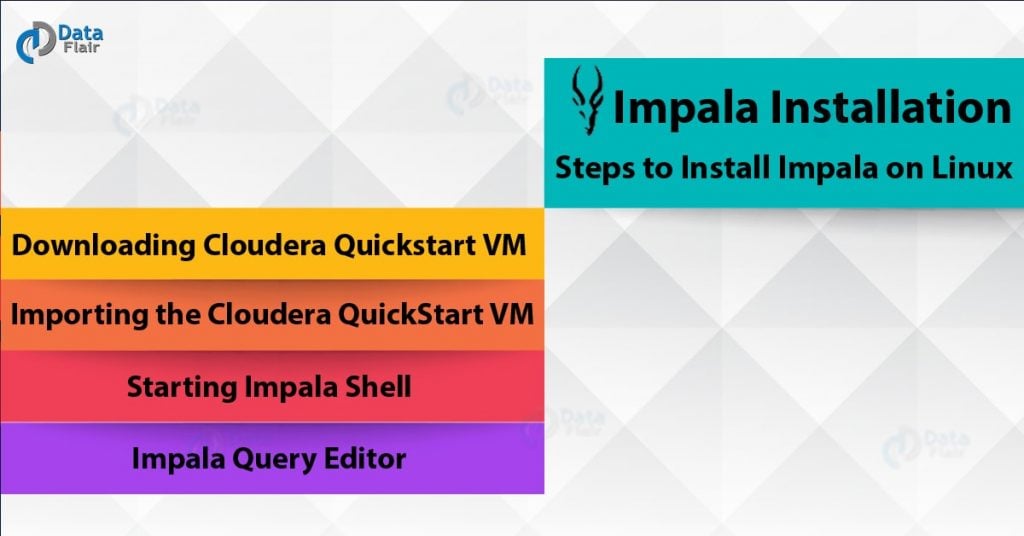In this Impala Tutorial, we will study “Impala Installation” procedure and also explains all the steps to install Impala on Linux. Since we know Impala is Hadoop’s sub-project and, it can only work on Linux operating system.
Hence, we need to install Impala on Linux operating system. Since Cloudera shipped Impala, it is available with Cloudera Quickstart VM. So, for that, we will see how to download Cloudera Quickstart VM and start Impala.
So, let’s start Impala Installation.
Downloading Cloudera Quickstart VM
In order to download the latest version of Cloudera QuickStart VM on our system, we need to follow various steps given below:
Step 1
At first, open the homepage of Cloudera website http://www.cloudera.com/.
Step 2
After that, we need to register ourselves. On the Cloudera homepage, we will see a Sign in link click on that. Basically, that will redirect us to the Sign in page.
Further, click the Register Now link, if we haven’t registered yet. So, that will give us Account Registration form. Hence, no we need to register there in order to sign in to Cloudera account.
Step 3
Now, click on the Downloads link, open the download page of Cloudera website just after signing in.
Step 4- Download QuickStart VM
- By clicking on the Download Now button Download the Cloudera QuickStart VM. Basically, it will redirect us to the download page of QuickStart VM.
- After that click the Get ONE NOW button. Then accept the license agreement. Further, click the submit button.
- Here, we can see Cloudera offers its VM compatible VMware, KVM and VIRTUALBOX. Now, choose the required version. Since we are demonstrating the Cloudera QuickStart VM setup using VirtualBox here. So, click the VIRTUALBOX DOWNLOAD button.
- In this way it will start downloading a file named cloudera-quickstart-vm-5.5.0-0-virtualbox.ovf, that is a virtual box image file.
Importing the Cloudera QuickStart VM
Now, using virtual box, we need to import the cloudera-quickstart-vm-5.5.0-0-virtualbox.ovf file, after downloading. So, in order to import we need install VirtualBox in our system. Hence, to import the downloaded image file here are the steps.
Technology is evolving rapidly!
Stay updated with DataFlair on WhatsApp!!
Step 1
By using link https://www.virtualbox.org/, Download VirtualBox and install it.
Step 2
Now, Click File and choose Import Appliance, by Opening the virtual box software.
Step 3
Further, we will get the Import Virtual Appliance window, by clicking Import Appliance. Then choose the location of the downloaded image file.
Also, start the virtual machine after importing Cloudera QuickStart VM image. Now you can see, this virtual machine has Hadoop, Impala, and all the required software installed.
Starting Impala Shell
Moreover, in order to start Impala, execute the following command, after opening the terminal.
[cloudera@quickstart ~] $ impala-shell
In this way, Impala Shell will get started with this message.
Starting Impala Shell without Kerberos authentication
Connected to quickstart.cloudera:21000
Server version: impalad version 2.3.0-cdh5.5.0 RELEASE (build
0c891d79aa38f297d244855a32f1e17280e2129b)
********************************************************************************
Welcome to the Impala shell. Copyright (c) 2015 Cloudera, Inc. All rights reserved.
(Impala Shell v2.3.0-cdh5.5.0 (0c891d7) built on Mon Nov 9 12:18:12 PST 2015)
Press TAB twice to see a list of available commands.
********************************************************************************
[quickstart.cloudera:21000] >
Impala Query Editor
- Instead of Impala Shell, it is also possible to communicate with Impala using the Hue browser. Basically, if we open your browser, after installing CDH5 and starting Impala, we will get the Cloudera homepage.
- Then, in order to open the Hue browser click the bookmark, Hue. Hence, we can see the login page of the Hue Browser, logging with the credentials of Cloudera and Cloudera, just after clicking bookmark Hue.
- Now, we can see the Quick Start Wizard of Hue browser, once we log on to the Hue browser.
- Further, you will get the list of editors Impala supports, on clicking the Query Editors drop-down menu.
- So, we will get the Impala query editor, by clicking Impala in the drop-down menu.
This is how you can do Impala installation in the quickest way.
Conclusion – Impala Installation
Hence, we have seen the complete procedure to Impala Installation. Furthermore, if you feel any query regarding Impala Installation, feel free to ask in the comment section. We will definitely get back to you.