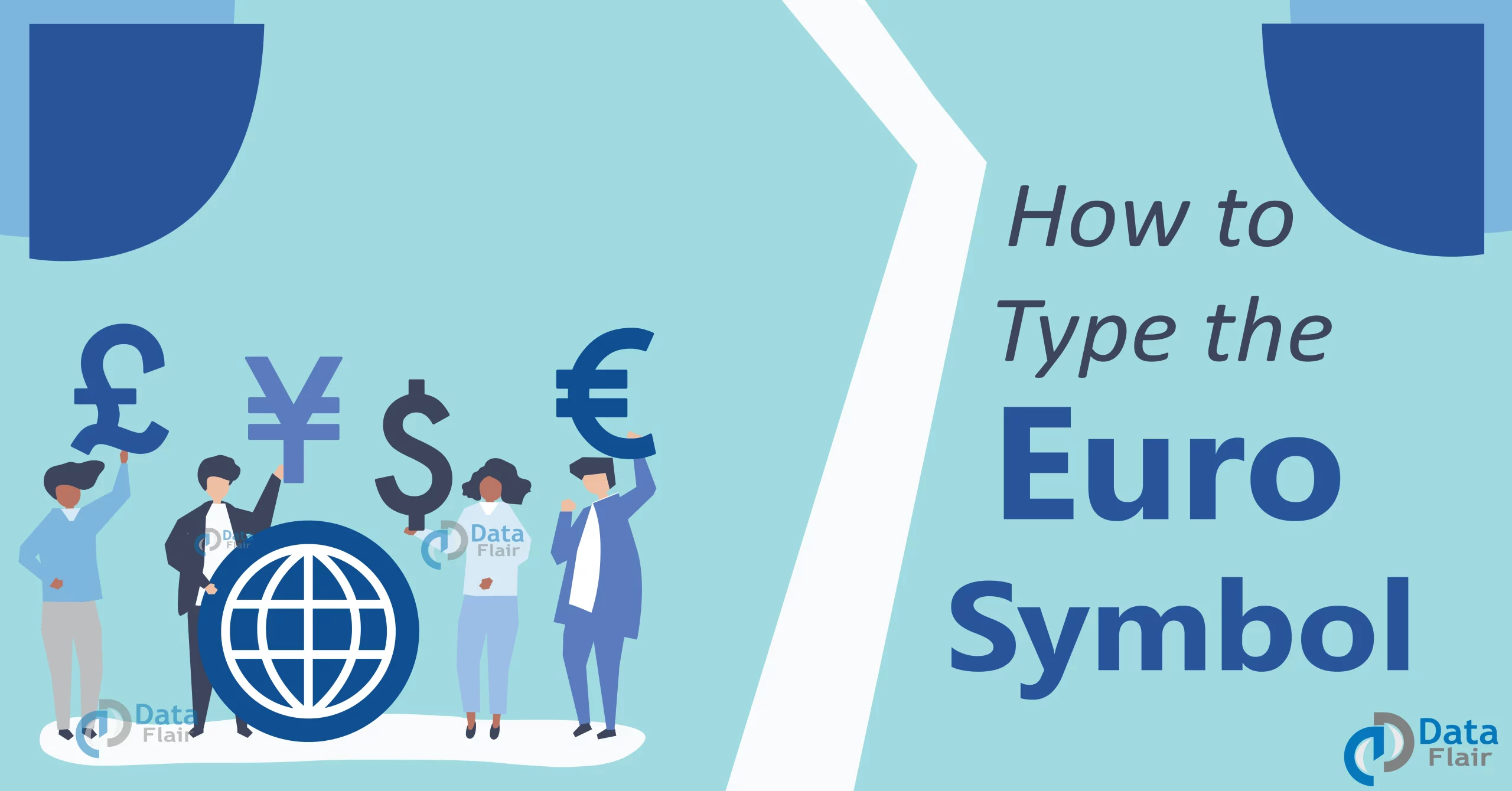FREE Online Courses: Enroll Now, Thank us Later!
In this article, you will learn to type the Euro symbol on Windows, Mac, and mobile phones. The unique character group of all desktop and mobile keyboards accessible worldwide includes the Euro symbol. You may type it using a specific character layout on your mobile keyboard or a keyboard combination on your PC.
How to Type Euro Symbol on Windows?
Follow below steps to type the Euro symbol on Windows:
1. Open the text where you wish the Euro (€) sign to appear
- Any text editor, document, memo, note, or other text fields accept the Euro sign.
2. Simultaneously pressing and holding the Ctrl and Alt keys
- This combination allows you to enter special characters on your keyboard, including the euro sign.
3. On your keyboard, press E. To insert the Euro (€) sign immediately, press this button while holding down Ctrl and Alt. However, it works only on Microsoft Office.
- You may need to press 4 instead of E on some Windows editions.
- A different combination could be necessary for certain foreign keyboards. If the keystroke combinations mentioned above doesn’t work on your keyboard, try Ctrl+Alt+4 or Alt Gr+E.
4. Copy and paste the Euro sign from another location. Alternatively, you may copy and paste this symbol from the following separate document or a web page:
- The Euro sign is: €.
- Directions for copying and pasting on Windows are given below.
5. Look for it on the character map
- To achieve this, launch the character map (the application marked by a cube icon), look for the Euro (€) sign, double-click it, and then choose.
6. Look for it on the emoji keyboard
- To achieve this, click on the euro character in the currency category after pressing Win+ or Win+;.
How to Type Euro Symbol on MAC?
Follow below steps to type the Euro symbol on MAC:
Technology is evolving rapidly!
Stay updated with DataFlair on WhatsApp!!
1. To type the Euro (€) symbol in a document, open it.
- The Euro sign may be entered in any app, document, message, note, or other text fields.
2. Shift and Option are simultaneously pressed and held down.
- You’ll be able to use your keyboard’s special characters.
- Instead of an Options button, certain Mac keyboards feature an Alt button. To do so, click Shift and Alt.
3. Press 2 on your keyboard. The Euro (€) sign will be typed if you hit this button while holding down the Shift and Options buttons.
- Most keyboard layouts, including the common American, British, and international keyboards, are compatible with this keyboard combination.
- A different key combination could be necessary for some keyboard setups. For instance, the typical Russian keyboard calls for the combination Shift+Option+4.
4. In your document, copy and paste the euro sign.
- Alternatively, copy and paste the euro sign below from a web page or another document.
- The Euro sign is €.
- Here are comprehensive copy-paste instructions for Mac.
5. Check the character viewer.
- Press Control+Command+Space, look for the Euro (€) symbol and click it to do this.
How to Type Euro Symbol on Mobile Phones?
Follow below steps to type the Euro symbol on Mobile Phones:
1. Open the text box to input the Euro (€) symbol.
- This symbol may be entered using your mobile device’s unique keyboard layout in any text-editing application, document, message, note, or text field.
2. To enter text, tap the desired text area.
- The bottom of your screen will glide up to reveal your keyboard.
3. Press the 123 (for iPhone) or123 (for Android) button on the bottom left.
- When you press this button, your keyboard will change to the unique character layout.
- This button may also appear as 12# or a similar combination on various Android versions.
- It can be found at the bottom-left portion of your keyboard.
4. Press the #+= (iPhone) or = (Android) button on the bottom left.
- This button opens your secondary special characters and is positioned above the ABC button in the lower-left corner.
- This button’s precise character combination may vary across Android versions, but it is always found at the bottom.
5. Locate and click the € key on your keyboard.
- The Euro (€) symbol button is located here on your secondary special character keyboard. The symbol will be immediately inserted into the chosen text field.
How to Type Euro Symbol on MS Word?
These are some different ways to add the Euro symbol in Microsoft Word:
1. Using the Alt keyboard shortcut to add the euro symbol:
- Place the cursor where you want the euro sign to appear.
- On the numeric keyboard, hold down Alt while pressing 0128.
- Use the numeric keypad’s NumLock button if the sequence doesn’t work. You can use the number keys placed at the top of your keyboard in conjunction with another key if your laptop lacks a numeric keypad (like Fn).
2. Using a Word shortcut to insert the euro symbol:
- Press Ctrl + Alt + E to insert the euro sign in Word using a built-in shortcut (do not press Shift as this is a lowercase e).
3. Using AutoCorrect to affix the euro symbol:
- Using AutoCorrect, you can also automatically insert the euro sign.
- To add an AutoCorrect entry for the euro sign:
- Wherever you wish to insert the symbol in a Word document, place the cursor there.
- Type (e) (e), and the sign will be added as soon as you’re done typing.
4. Using Word’s Insert Symbol in the Ribbon, enter the euro sign or symbol as a sign (€) after navigating through the list of symbols to find it.
- Place the cursor where you wish to place the euro sign in the Word document.
- On the Ribbon, select the Insert tab.
- Click Symbol in the Symbols category. There is a drop-down menu.
- For more symbols, click. A dialogue box will be shown.
- Click the Symbols tab if required.
- From the Font drop-down option, choose (regular text).
- From the subset drop-down option, pick Currency Symbols.
- Click the euro sign (€) after navigating through the list of symbols to find it.
- Press Insert.
- Press Close.
Conclusion:
There are various ways to input or insert the euro symbol on Windows, Mac, and mobile devices, as this article has demonstrated. If you know the alt code for the symbol you want to enter, using the alt code approach is the easiest way to accomplish it on Windows. Using the keyboard shortcut is highly helpful for Mac users.