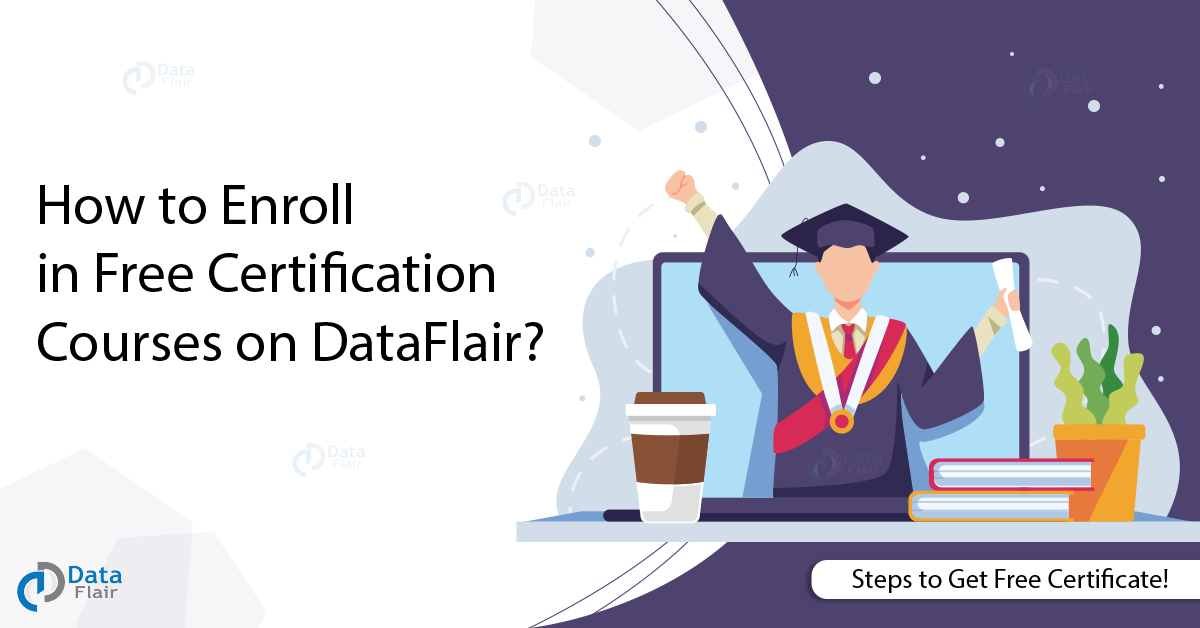FREE Online Courses: Dive into Knowledge for Free. Learn More!
How to enroll in free DataFlair courses and become industry ready?
Let’s discuss how to enroll in free courses on Dataflair. Each step is attached with a screenshot to guide you throughout the process.
After completing the enrollment process, you are all set to embark on an enriching learning experience.
Steps for the Course Enrollment on Mobile Devices
Steps for the Course Enrollment on PC/Laptop
Step 1: Visit the DataFlair website.
Step 2: Scroll down and click on the desired course in which you want to enroll.
Step 3: Now, you are on the course page, please click on the “Login to Enroll” button.
Step 4: Now a social login popup will appear. Please click on “Signup/Login with Google“. To access the course you need to login with Google, which will automatically create your account on website.
NOTE: In case of any issues in below steps, please visit DataFlair Legacy Login Page and login with Google
Step 5: Enter your gmail id.
Step 6: Now, Enter your password
Step 7: Please wait for a few seconds, after the authentication you will be logged into the website.
Step 8: After successful login, please click on the “Enroll Now” button.
Step 9: Congratulations, you have successfully enrolled in the best course on the planet.
Step 10: To access the course content, please Scroll down and click on the first lesson – Before Starting the Python Course.
Step 11: This is the first lesson where you can read the course guidelines. Once you finish reading, please click on “Mark Complete“.
Step 12: After clicking on “Mark Complete” in previous step, LMS will take you to the next lesson. Now, click on first topic “Why you must learn Python”
Step 13: This is the location where you can start the learning. Make sure to watch the complete video, read the study material and then click “Mark Complete” button. Which will automatically take you to the next topic.
Step 14: In this way, keep learning from videos and study material and once done click on “Mark Complete” to proceed ahead to next topic.
Please complete all the videos, study material, and quizzes in order to get the industry-renowned certificate.
NOTE: In case of any issues in above steps, please visit DataFlair Legacy Login Page and login with Google
Step 15: To get the certificate, please visit the course page
NOTE: Certificate will be issued on completion of all the lessons, study material and quizzes
Step 16: Once you click on the certificate, your certificate will be generated, click “Download PDF” button to download the certificate.
Step 17: Your verifiable certificate will be downloaded in PDF form:
Step 18: To add certificate credentials to LinkedIn profile, please click on “Add to Profile” button. A popup window will be opened:
Step 19: Click on “Add Skills” and add relevant skills. Click on “Add media” and add certificate which you downloaded in previous step. Once you click “Save”, the certificate credentials will be added to your profile.
Step 20: After the previous step click next, it will give option to share the achievement (make sure to tag DataFlair, we will share the selected certificates on official LinkedIn page):
Step 21: Check your LinkedIn profile; it will have a verifiable certificate, issued date, credential id, and certificate pdf.
Step 22: Recruiters can verify your resume, with the certification id:
In case you face any issues please mail us on info@data-flair.training.
Keep Learning with DataFlair!!