Tableau File Types – Learn all kinds of file extensions used in Tableau
FREE Online Courses: Knowledge Awaits – Click for Free Access!
In this Tableau file types tutorial, we will go through different file types available in Tableau. You can save your work on Tableau in about seven to eight different types of file extensions and folders. Here, we will go through all kinds of file extensions used in Tableau and understand their use and significance.
Tableau File Types
You can read about the different file types in Tableau in this section in detail.
1. Tableau Workbook (.twb)
The Tableau Workbook file type is the one that you will use the most when working in Tableau. This file type has the extension .twb and is set as default for the users. As we know, a workbook in Tableau is a file that contains sheets, dashboards, etc. So, this particular Tableau file type contains information about worksheets and dashboards present within a workbook. All the information regarding the fields, aggregation types, styles, formatting, filters, etc is present in these files.
One important thing to note about this Tableau file type is that we can only create them if we are using live data connections and share them only with the users having access to the same live data connection. The .twb files also contain metadata related to the existing data connection. However, a .twb file does not contain actual data concerning the workbook.
To create .twb file, go to the data source control panel of the active data connection and then go to File option (present on the toolbar) and select Save As. Then, you can select the file type as Tableau Workbook from the Save As Type drop-down list.
2. Tableau Packaged Workbook (.twbx)
The Tableau Packaged Workbook file type has both information about the constituents of a workbook and the data extracted from the data source. The data extract taken from the source is present in the form of a .tde file. Tableau Packaged Workbook files have an extension .twbx. You can use a .twbx file type in place of a .twb (Tableau Workbook) file when you wish to share a workbook with a user who does not have access to the live data connection. Thus, in this case, you need to have a file which contains data extracted from the source along with the other information about the workbook.
The Tableau Packaged Workbook files can also contain information about attached images or customized geocoding. To create a .twbx file, go to File then select Save As and then select the .twbx option from the drop-down list given there.
3. Tableau Data Source (.tds)
The Tableau Data Source files are files that contain all the necessary information regarding a data connection made in Tableau. When we set up a fresh connection to a data source we make a lot of modifications in it as per our requirements such as setting data types, aggregations, custom fields, etc. The Tableau Data Source files contain all the required information on setting up a data connection along with the metadata of other specific modifications made by the users.
The .tds file helps in saving information on data connections with custom fields and table joins. However, this Tableau file type only saves the information needed to establish a connection with a data source but not the actual data. Thus, such files can be used to share information between users having access to the same data source.
To create a .tds file, go to the Data tab on the toolbar. Then choose a data source that you wish to connect to and select Add To Saved Data Source option. After this, save that file as Tableau Data Source file.
4. Tableau Packaged Data Source (.tdsx)
A Tableau Packaged Data Source file is a file that contains information of a data source connection along with the data extracted from that source. The extracted data is saved as a .tde file and the information on data source as .tds file (like we saw above). The extracted data can be from any local file such as a text file, extract files (.hyper or .tde), Excel files, Access files, etc.
However, the extension of a Tableau Packaged Data Source file has the extension as .tdsx. The Tableau Packaged Data Source files are used when we want to share data and other relevant information about a data source with a user who does not have access to the data source and its data.
To create a .tdsx file, go to the Data tab on the toolbar. Then choose a data source that you wish to connect to and select Add To Saved Data Source option. After this, save that file as Tableau Packaged Data Source file.
5. Tableau Data Extract (.tde)
The Tableau Data Extract files have the extension .tde. These Tableau file types only contain a local copy of the entire or a subset of data from its source. It is important to note here that the .tde files do not contain a file path or information about the data source, workbooks, dashboards, etc. Tableau Data Extract files are important and useful as they are highly compressed and optimized to improve Tableau’s performance (especially when you are using a slow data connection). You can use .tde files for offline work as well. One noted drawback of such Tableau file types is that the data in it cannot be refreshed automatically as and when it refreshes at the source. However, Tableau has a few step process to refresh the data present as an extract in your .tde files.
To create a Tableau Data Extract (.tde) file, go to the Data tab present on the top left of the Tableau toolbar. Select a data source and click on the Extract Data option. After this, you can either select fields from the data source that you wish to extract or just click on Extract to create a data extract file (.tde) of the entire data set present at the data source.
6. Tableau Bookmark (.tbm)
Files with the extension .tbm are Tableau Bookmark files. These Tableau file types are most commonly used to save worksheets and share them with others so that they can use it in their workbooks without having to create a new worksheet from scratch.
To create a .tbm file, go to the Windows option present on the toolbar. From there, select Bookmark and then click on Create Bookmark. This will create a .tbm file of the active worksheet.
However, with the newer version of Tableau that was released, the use of Bookmark files has gone down. In Tableau versions 8.1. and later, we can directly copy and paste worksheets from one workbook to the other without having to create a .tbm file for it.
7. Tableau Map Source (.tms)
A Tableau Map Source file contains information about maps and its elements for use in Tableau. The extension of such files is .tms. As per the default settings, Tableau will fetch map details like background and other layers from a certain map server or provider. In Tableau, you have the option to add map details from a WMS server of your choice or a custom map from Mapbox. Once you create a map file (.tms) of your preference, Tableau will fetch map details from that file instead of the default one and load map images and information accordingly. You can also share these .tms users in your group for others to use.
To create a Tableau Map Source (.tms) file, click on Map from the toolbar. Then go to Background Maps and select WMS Server from Map Services> Add. After adding the map server of your choice, you can export it to your local desktop by selecting an Export option from the WMS Server connections window. To use this map in future, add the .tms file into the Tableau Repository in the Map sources directory.
8. Tableau Preference (.tps)
A Tableau Preference file contains all the information related to a customized color palette. You can create a custom color palette or a theme and save it as a .tps file so that you can use it all over the workbook uniformly at once. The Tableau Preference files have the extension as .tps and exist in XML format. These Tableau Preference files are present in My Tableau Repository.
Next in DataFlair’s Tableau file types article, we will see how to change the location of your Tableau repository.
Location of Tableau Repository
All of the Tableau file types that we studied are found in their corresponding folders within the My Tableau Repository directory. The Tableau Repository is created automatically upon installation of Tableau and is found in My documents folder.
You can change the location of your Tableau Repository by selecting the File option in Tableau desktop. Then select Repository Location. Now, in the Select a Repository dialog box select a folder of your choice that will act as the new repository location. This will set the new folder as the new repository location. All the repository files will go to this new location upon saving once you restart Tableau after performing the location change. Please note that your old files will stay in the default repository location and only the new ones are going to get saved in the new location.
Summary
This was all about DataFlair’s Tableau file types article. In this, we learned about eight main file types used in Tableau i.e. Workbook, Packaged Workbook, Data Source, Packaged Data Source, Data Extract, Bookmark, Map Source, and Preference file. We also saw extensions used for each file type.
Time to explore Tableau data types with DataFlair.
We hope this tutorial was helpful to you. If you have any queries or suggestions, please leave your comments in the comment section below.
Happy Learning😃
Did we exceed your expectations?
If Yes, share your valuable feedback on Google
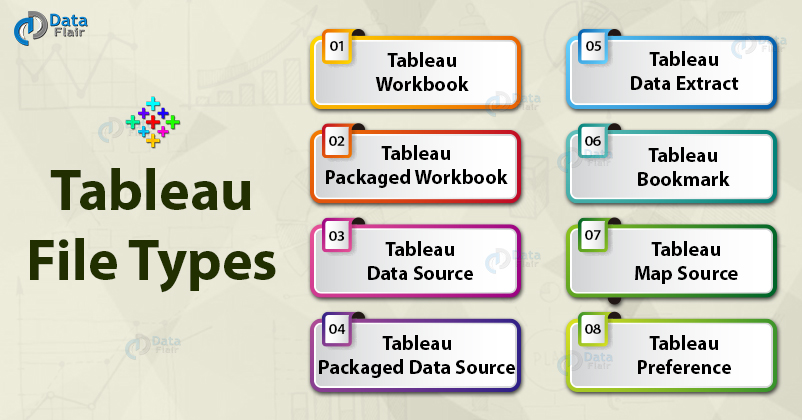


.twb is written two times, please correct and these are Tableau file :-
1) Tableau Preferences – .tps
2)Tableau Bookmark – .tbm
3)Tableau Data Extract – .tde
4)Tableau Packaged Data source – .tdsx
5)Tableau Data Source – .tds
6)Tableau Packaged Workbook – .twbx
7)Tableau Workbook – .twb
Thanks !!