Project in Python – Colour Detection using Pandas & OpenCV
Free Machine Learning courses with 130+ real-time projects Start Now!!
Python Project on Color Detection
Today’s project will be exciting and fun to build. We will be working with colors and you will get to learn about many concepts throughout this project. Colour detection is necessary to recognize objects, it is also used as a tool in various image editing and drawing apps.
This is the 10th project in the DataFlair’s series of 20 Python projects. I suggest you to bookmark the previous projects:
- Fake News Detection Python Project
- Parkinson’s Disease Detection Python Project
- Color Detection Python Project
- Speech Emotion Recognition Python Project
- Breast Cancer Classification Python Project
- Age and Gender Detection Python Project
- Handwritten Digit Recognition Python Project
- Chatbot Python Project
- Driver Drowsiness Detection Python Project
- Traffic Signs Recognition Python Project
- Image Caption Generator Python Project
What is Colour Detection?
Colour detection is the process of detecting the name of any color. Simple isn’t it? Well, for humans this is an extremely easy task but for computers, it is not straightforward. Human eyes and brains work together to translate light into color. Light receptors that are present in our eyes transmit the signal to the brain. Our brain then recognizes the color. Since childhood, we have mapped certain lights with their color names. We will be using the somewhat same strategy to detect color names.
About the Python Project
In this color detection Python project, we are going to build an application through which you can automatically get the name of the color by clicking on them. So for this, we will have a data file that contains the color name and its values. Then we will calculate the distance from each color and find the shortest one.
The Dataset
Colors are made up of 3 primary colors; red, green, and blue. In computers, we define each color value within a range of 0 to 255. So in how many ways we can define a color? The answer is 256*256*256 = 16,581,375. There are approximately 16.5 million different ways to represent a color. In our dataset, we need to map each color’s values with their corresponding names. But don’t worry, we don’t need to map all the values. We will be using a dataset that contains RGB values with their corresponding names. The CSV file for our dataset has been taken from this link:
The colors.csv file includes 865 color names along with their RGB and hex values.
Prerequisites
Before starting with this Python project with source code, you should be familiar with the computer vision library of Python that is OpenCV and Pandas.
OpenCV, Pandas, and numpy are the Python packages that are necessary for this project in Python. To install them, simply run this pip command in your terminal:
pip install opencv-python numpy pandas
Steps for Building a Project in Python – Color Detection
Here are the steps to build an application in Python that can detect colors:
1. Download and unzip the zip file
The project folder contains 3 files:
- Color_detection.py – main source code of our project.
- Colorpic.jpg – sample image for experimenting.
- Colors.csv – a file that contains our dataset.
2. Taking an image from the user
We are using argparse library to create an argument parser. We can directly give an image path from the command prompt:
import argparse
ap = argparse.ArgumentParser()
ap.add_argument('-i', '--image', required=True, help="Image Path")
args = vars(ap.parse_args())
img_path = args['image']
#Reading image with opencv
img = cv2.imread(img_path)3. Next, we read the CSV file with pandas
The pandas library is very useful when we need to perform various operations on data files like CSV. pd.read_csv() reads the CSV file and loads it into the pandas DataFrame. We have assigned each column with a name for easy accessing.
#Reading csv file with pandas and giving names to each column
index=["color","color_name","hex","R","G","B"]
csv = pd.read_csv('colors.csv', names=index, header=None)4. Set a mouse callback event on a window
First, we created a window in which the input image will display. Then, we set a callback function which will be called when a mouse event happens.
cv2.namedWindow('image')
cv2.setMouseCallback('image',draw_function)With these lines, we named our window as ‘image’ and set a callback function which will call the draw_function() whenever a mouse event occurs.
Want to revise the Python concepts?
Check out 270+ Python Tutorials & brush up your basics
5. Create the draw_function
It will calculate the rgb values of the pixel which we double click. The function parameters have the event name, (x,y) coordinates of the mouse position, etc. In the function, we check if the event is double-clicked then we calculate and set the r,g,b values along with x,y positions of the mouse.
def draw_function(event, x,y,flags,param):
if event == cv2.EVENT_LBUTTONDBLCLK:
global b,g,r,xpos,ypos, clicked
clicked = True
xpos = x
ypos = y
b,g,r = img[y,x]
b = int(b)
g = int(g)
r = int(r)6. Calculate distance to get color name
We have the r,g and b values. Now, we need another function which will return us the color name from RGB values. To get the color name, we calculate a distance(d) which tells us how close we are to color and choose the one having minimum distance.
Our distance is calculated by this formula:
d = abs(Red – ithRedColor) + (Green – ithGreenColor) + (Blue – ithBlueColor)
def getColorName(R,G,B):
minimum = 10000
for i in range(len(csv)):
d = abs(R- int(csv.loc[i,"R"])) + abs(G- int(csv.loc[i,"G"]))+ abs(B- int(csv.loc[i,"B"]))
if(d<=minimum):
minimum = d
cname = csv.loc[i,"color_name"]
return cname7. Display image on the window
Whenever a double click event occurs, it will update the color name and RGB values on the window.
Using the cv2.imshow() function, we draw the image on the window. When the user double clicks the window, we draw a rectangle and get the color name to draw text on the window using cv2.rectangle and cv2.putText() functions.
while(1):
cv2.imshow("image",img)
if (clicked):
#cv2.rectangle(image, startpoint, endpoint, color, thickness) -1 thickness fills rectangle entirely
cv2.rectangle(img,(20,20), (750,60), (b,g,r), -1)
#Creating text string to display ( Color name and RGB values )
text = getColorName(r,g,b) + ' R='+ str(r) + ' G='+ str(g) + ' B='+ str(b)
#cv2.putText(img,text,start,font(0-7), fontScale, color, thickness, lineType, (optional bottomLeft bool) )
cv2.putText(img, text,(50,50),2,0.8,(255,255,255),2,cv2.LINE_AA)
#For very light colours we will display text in black colour
if(r+g+b>=600):
cv2.putText(img, text,(50,50),2,0.8,(0,0,0),2,cv2.LINE_AA)
clicked=False
#Break the loop when user hits 'esc' key
if cv2.waitKey(20) & 0xFF ==27:
break
cv2.destroyAllWindows()8. Run Python File
The beginner Python project is now complete, you can run the Python file from the command prompt. Make sure to give an image path using ‘-i’ argument. If the image is in another directory, then you need to give full path of the image:
python color_detection.py -i <add your image path here>
Screenshots:
Output:
Double click on the window to know the name of the pixel color
Summary
In this Python project with source code, we learned about colors and how we can extract color RGB values and the color name of a pixel. We learned how to handle events like double-clicking on the window and saw how to read CSV files with pandas and perform operations on data. This is used in numerous image editing and drawing apps.
Want to prepare for your Python interview?
Practice 150+ Python Interview Questions & get hired as Python expert
Hope you enjoyed building this project and keep visiting for more cool projects.
Your opinion matters
Please write your valuable feedback about DataFlair on Google
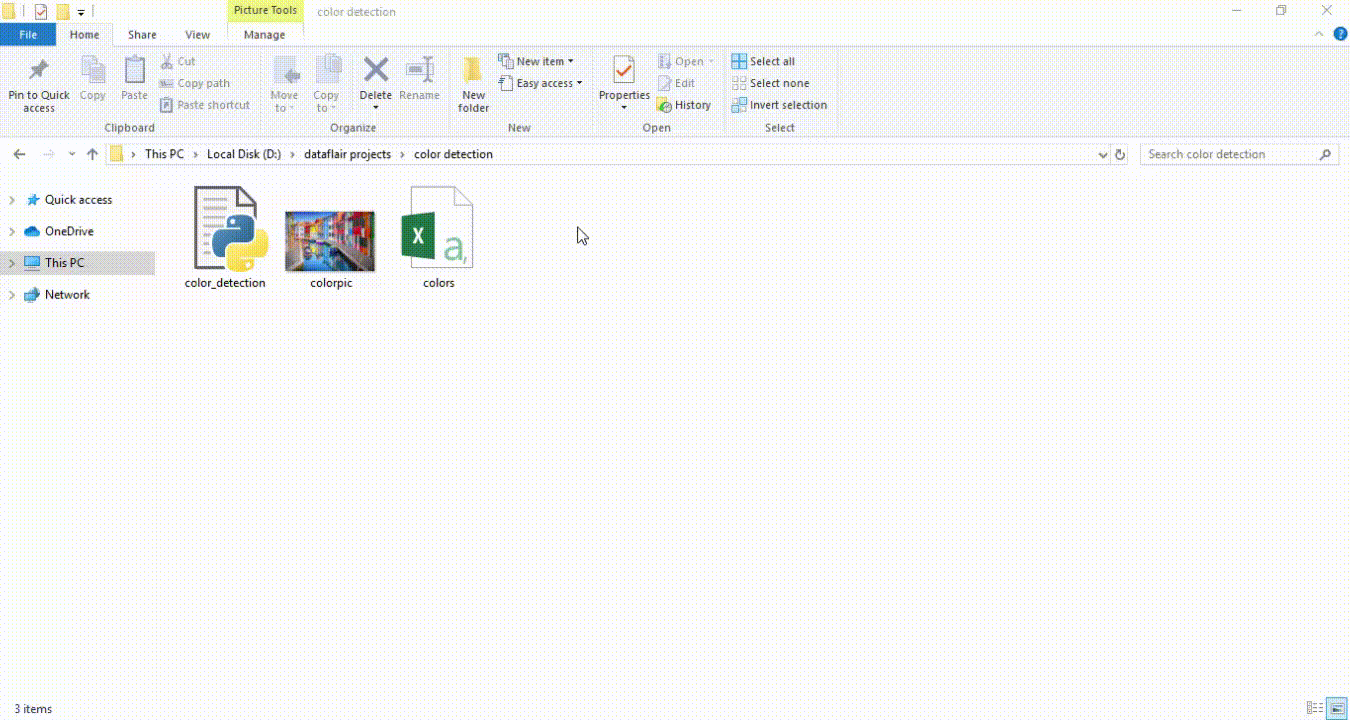
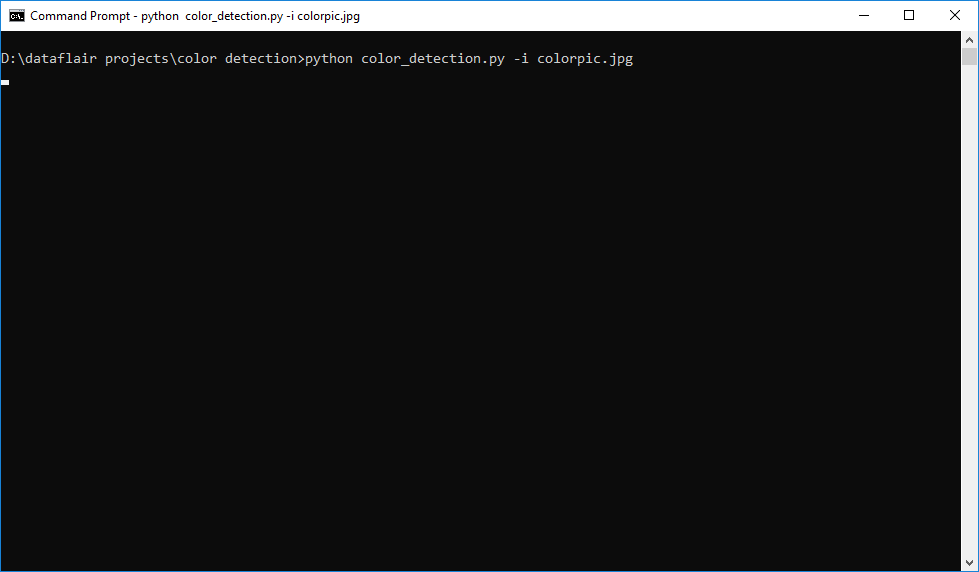
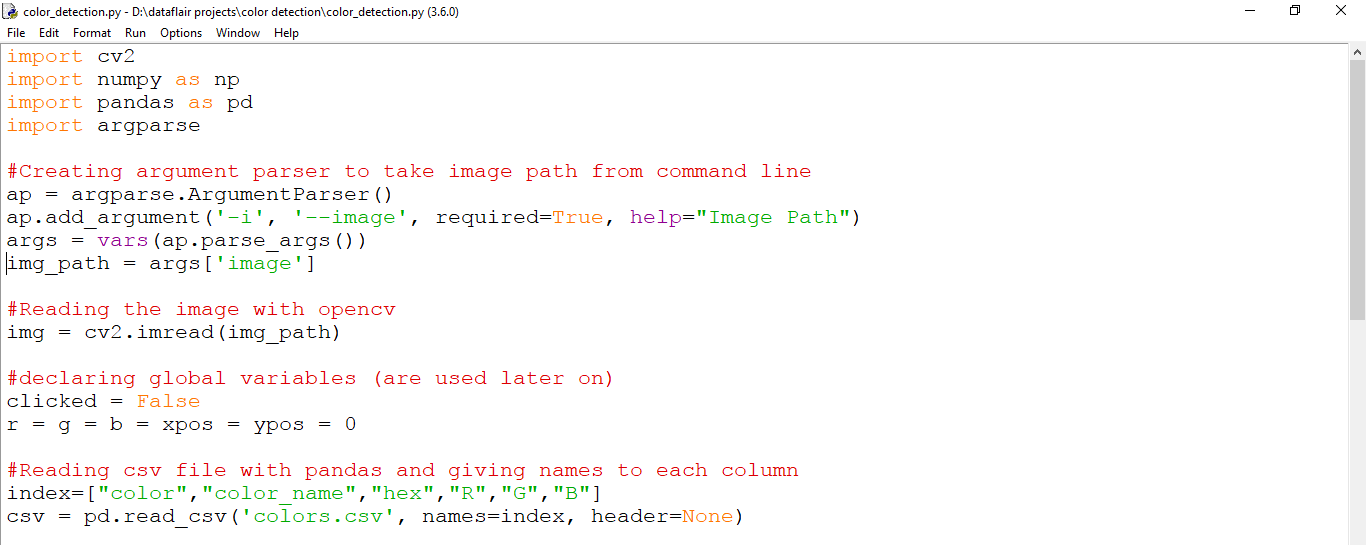
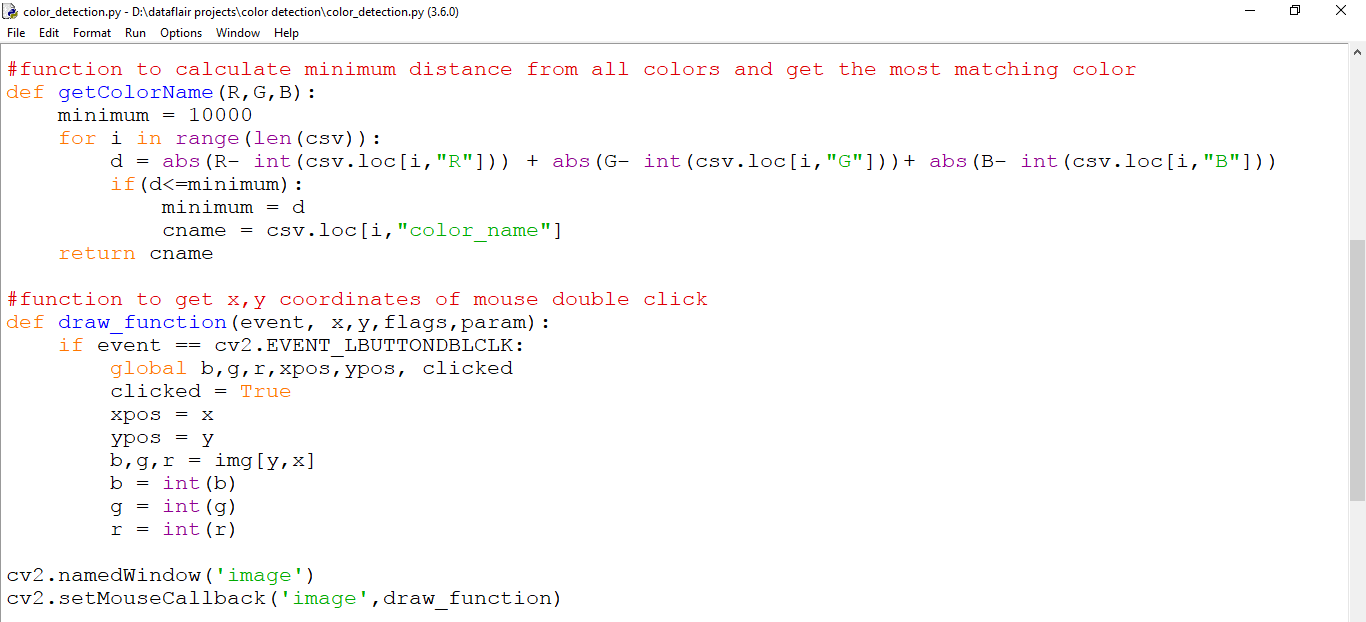
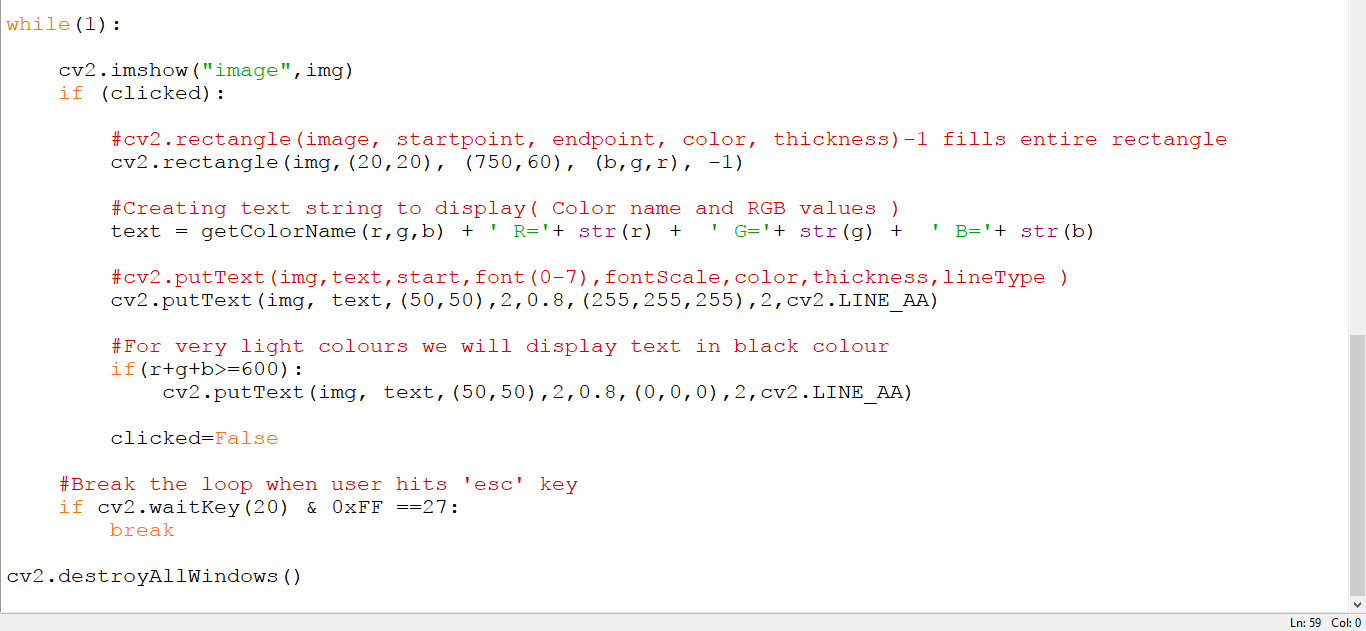





Instead of running in cmd, how can we run in idle itself ?
Hello is it has front end code sir
Hello sir we want real estate price prediction and colour detection complete project sir I reached ur web site and I red about color detection in that u posted only the backend part sir but we want complete project with both back end and front end source code with explanation sir please send me sir
Not sure why but the cv2.setMouseCallback is unresponsive. I’m running this on a macbook with a Sanoma macOS. Has anyone else has this issue.
Hi all,
for anyone running on a M1 macbook or using opencv-python==4.8.1.78 or higher. If you run into an issue where the clicks aren’t working then look at the draw_function and see what int value event is. Which some testing it looks like cv2.EVENT_LBUTTONDBLCLK is a different type of event. I set event == 1 and the clicks are working. Maybe in an update to opencv the values were changed.
Hope this helps